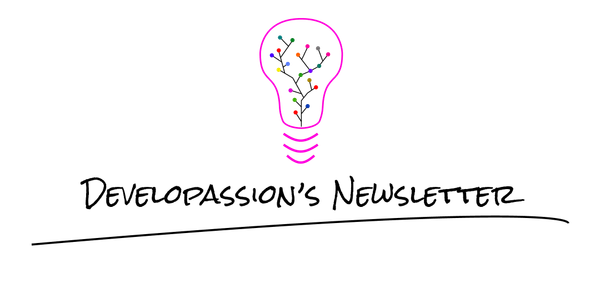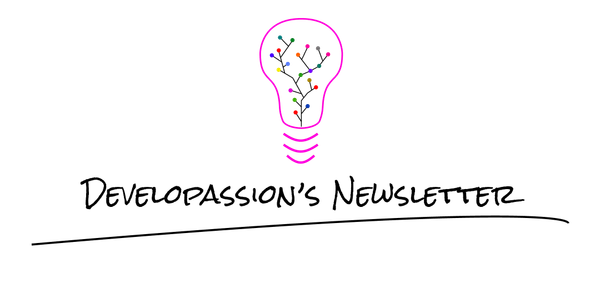How to install and configure GPG

Some notes about my current setup for GPG/PGP.
I’m currently using GnuPG and in particular GPG4Win.
Portable mode
As usual, I like portable installs and GPG is no exception. I’ve uncompressed it in my tools folder (synchronized across my machines). By itself, the tool is portable, maybe Kleopatra isn’t but I don’t care too much.
By default, Gpg4win installs in two locations:
- Gpg4win: C:\Program Files (x86)\Gpg4win
- GnuPG: C:\Program Files (x86)\GnuPG
Bash profile
Here’s how my bash profile is configured to have GPG tools available:
# GPG/PGP # where the tool is installed export GPG4WIN_HOME=$TOOLS_HOME/Gpg4Win_3.0.1
export GPG_HOME=$GPG4WIN_HOME/GnuPG
export KLEOPATRA_HOME=$GPG4WIN_HOME/Gpg4win
append_to_path $GPG_HOME
append_to_path $GPG_HOME/bin
append_to_path $KLEOPATRA_HOME/bin_64
append_to_path $KLEOPATRA_HOME/bin
# where it puts its files and looks for its configuration export GNUPGHOME=$HOME/.gnupg
# create it otherwise it complains
mkdir -p `echo $GNUPGHOME`
alias gpg='gpg.exe'
alias pgp='gpg' # who cares ;-)
alias kleopatra='kleopatra.exe'
GPG configuration
Here’s my current GPG configuration (~/.gnupg/gpg.conf). I’ve removed comments for stuff I don’t use for clarity, although I like to keep those in my actual configs):
# get rid of the copyright notice
no-greeting
# key server
keyserver hkp://keys.gnupg.net
# Ensure that stronger secure hash algorithms are used by default
default-preference-list SHA512 SHA384 SHA256 SHA224 AES256 AES192 AES CAMELLIA256 CAMELLIA192 CAMELLIA128 TWOFISH CAST5 ZLIB BZIP2 ZIP Uncompressed
personal-digest-preferences SHA512 cert-digest-algo SHA512
# Enable the passphrase agent
use-agent
# Avoid locking files
lock-never
# Armor when exporting
armor
# Keyserver options
keyserver-options auto-key-retrieve include-subkeys honor-keyserver-url honor-pka-record
# Import/export options
import-options import-clean
export-options export-clean
# Don't use key ids are those are unsafe (both short and long!)
keyid-format none
The most important with this configuration it that I’ve…
- set preferences towards the usage of stronger secure hash algorithms by default
- disabled key ids (short & long) since those are insecure. There’s nothing much to it.
How I’ve generated my keys
First of all, I didn’t reinvent the wheel, I’ve mostly applied what Alex Cabal has described here, so thanks to him!
You might ask “Why not a simple key that does it all?”. Because in general, mixing signing and encryption keys is not a good idea, management & security wise. Firstly, different key types have different lifecycles. Secondly, it might just not be safe to do so.
Also, without this setup, if the keys I use on a daily bases were to be compromised, I wouldn’t have any other choice but to re-create everything from scratch (i.e., new identity!). With the configuration below I can just revoke a specific sub-key and create a new one, while keeping my identity.
Here’s the whole shabang.
Create the keypair
First of all, create the key:
gpg --gen-key
Settings to use:
- Kind of key: (1) RSA and RSA
- Key size: 4096 (longer = safer?)
- Valid for: 0 (never expires)
- mail: ...
When selecting the passphrase, use a tool like Keepass, don’t choose the passphrase yourself, you’re not smart enough ;-)
Set strong hash preferences on the keypair
Just to make sure:
gpg --edit-key <mail>
...
gpg> setpref SHA512 SHA384 SHA256 SHA224 AES256 AES192 AES CAMELLIA256 CAMELLIA192 CAMELLIA128 TWOFISH CAST5 ZLIB BZIP2 ZIP Uncompressed
gpg> save
Add a signing sub-key
Next, create a signing sub-key for code signing:
gpg --edit-key <mail>
...
gpg> addkey
...
gpg> save
Settings:
- Key type: (4) RSA (sign only)
- Key size: 4096 (longer = safer?)
- Valid for: 0 (never expires)
- mail: ...
Add an authentication sub-key
Next, create an authentication sub-key for SSH authentication:
gpg --expert --edit-key <mail>
gpg> addkey
...
gpg> save
Settings:
- (8) RSA (set your own capabilities)
- S: disable sign
- E: disable encrypt
- A: enable authenticate
- –> now you must see “Currently allowed actions: Authenticate”
- Q: finished
- Key size: 4096
- Expires: today + 365 days
Create a revocation certificate
Generating a revocation certificate will allow me to later revoke this keypair if it is compromised. It must be kept safe because it can render my keys useless ;-)
gpg --output ./<mail>.gpg-revocation-certificate --gen-revoke <mail>
Export public key and private key (i.e., the keypair/subkeys) to a safe location and make the key safe to use
First export the private key:
gpg --export-secret-keys --armor <mail> > <mail>.private.gpg-key.asc
Then export the public key:
gpg --export --armor <mail> > <mail>.public.gpg-key.asc
Finally, you can export the sub-keys alone:
gpg --export-secret-subkeys <mail> > /tmp/gpg/subkeys
We’ll see why afterwards.
Ideally, you should export your private key to a temporary in-memory file system. Alex proposed the following:
mkdir /tmp/gpg # create a temp folder
sudo mount -t tmpfs -o size=1M tmpfs /tmp/gpg
Once that’s mounted, you can safely write there and remove the folder once you’re done. Once exported, back-up those keys in a safe location (e.g., Keepass). Once you’re 100% it’s backed-up, delete the secret key from the gpg keyring:
gpg --delete-secret-key <mail>
Now re-import the sub-keys. With this you’ll only have the sub-keys at your disposal (and you don’t need more than that on a daily basis):
gpg --import /tmp/gpg/subkeys
So simple steps:
- create/mount the temporary in-memory file system
export your private key
- back it up in a safe location
- remove the temporary file system
- bonus: burn the machine you’ve done this upon ;-)
To verify that you didn’t mess up, go ahead and try to add a new sub-key; you shouldn’t be able to:
gpg --edit-key <mail>
gpg> addkey
Secret parts of primary key are not available.
gpg: Key generation failed: No secret key
That’s it!
How I can revoke a sub-key
Using Google! Err I mean like this: https://wiki.debian.org/Subkeys.
First re-import my whole key (i.e., master + sub-keys)
gpg --alow-secret-key-import --import
Second, edit the key and revoke the sub-key that I don’t want anymore:
gpg --edit-key <mail>
gpg> list # list the keys
gpg> xyz # select the unwanted key
gpg> revkey # revoke that key
gpg> save
Once done, export/back-up the result and finally make sure to send the updated key to the key servers! (send-keys).
Where I’ve published my key
Once my key was ready, I’ve published it at various locations.
For starters I needed the full fingerprint (the 40 chars beauty):
gpg --fingerprint
In my case: 9AEC 7595 2F0F 8E52 65A8 4364 6448 ABB4 AEAD 81A2.
Just to be in the clear, if you need to share your key, always try to use the full fingerprint, certainly never the short version (8 hex chars one) nor the “long” (16 hex chars) since those are really unsafe.
First I sent the public key to the MIT key server using gpg:
gpg --send-keys <mail>
Then I exported my public key to a file (ASCII-armored):
gpg --export --armor > <mail>-pgp-key.asc
I then uploaded that file to my FTP, updated my about page to add the full fingerprint and a link to my public key. Then I added a blog post with the same information.
I’ve also sent an update on twitter the same. After that I’ve updated my Twitter bio to link to that tweet (optimizing character count :p).
Next up, I’ve uploaded the public key manually on Ubuntu’s key server.
Finally, I’ve updated my GitHub profile to add my PGP key.
Git client configuration
I’ve also updated my git client configuration in order to make my life easier.
git config –global user.signingkey 9AEC75952F0F8E5265A843646448ABB4AEAD81A2
This tells git which key to use. BTW, don’t enable automatic commit signing. Sign tags instead.
Verifying signatures is a breeze with git.
Conclusion
In a later post, I’ll explain how I use my PGP keys with SSH, git and my Yubikey.
That's it for today! ✨
About Sébastien
I'm Sébastien Dubois, and I'm on a mission to help knowledge workers escape information overload. After 20+ years in IT and seeing too many brilliant minds drowning in digital chaos, I've decided to help people build systems that actually work. Through the Knowii Community, my courses, products & services and my Website, I share practical and battle-tested systems. You can follow me on X 🐦 and on BlueSky 🦋.
I am an author, founder, and coach. I write books and articles about Knowledge Work, Personal Knowledge Management, Note-taking, Lifelong Learning, Personal Organization, and Zen Productivity. I also craft lovely digital products.
If you want to follow my work, then become a member and join our community.
Ready to get to the next level?
If you're tired of information overwhelm and ready to build a reliable knowledge system:
- 🎯 Join Knowii and get access to my complete knowledge transformation system
- 📚 Take the Course and Master Knowledge Management
- 🚀 Start with a Rock-solid System: the Obsidian Starter Kit
- 🦉 Get Personal Coaching: Work with me 1-on-1
- 🛒 Check out my other products and services. These will give you a rock-solid starting point for your note-taking and Knowledge Management efforts