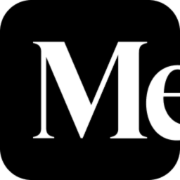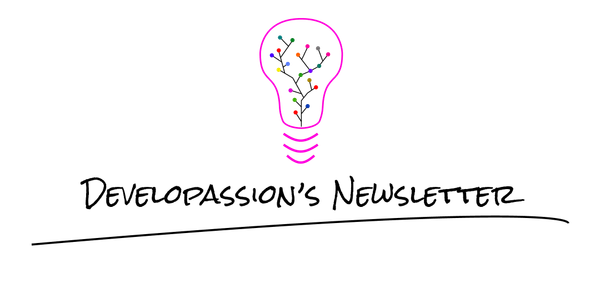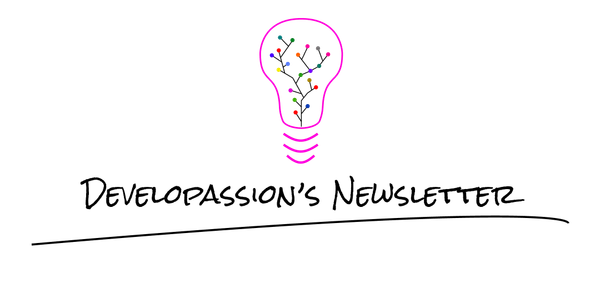The Must-Have Obsidian plugins for 2025
An overview of the best Obsidian plugins. Make sure to read this and try these out!

In this article, I'll list my favorite plugins for Obsidian. Most of those are part of my Obsidian Starter Kit:
Introduction
Obsidian has a really large community and a huge library of community plugins (2000+ at the time I'm updating this).
Those plugins really add a lot of value to Obsidian and make for a much better user experience. Exploring those can be daunting as there are hundreds. Let me spare you some time and introduce you to the very best plugins out there!
A word of warning though: you don't need plugins to get started. Those improve and empower existing workflows, but none are mandatory. If you're just getting started, keep things simple. You can add some plugins over time, but don't waste your time in the beginning, and instead focus on what matters: taking and making notes!

TL;DR
Here's a quick overview of this article's content:
| Type | Plugin | Description |
|---|---|---|
| Built-in | Audio Recorder | Easily record audio from Obsidian and add the recording as attachment |
| Built-in | Backlinks | Show links from other notes to the current one |
| Built-in | Command palette | Hit "Cmd/Ctrl + P" to show the palette and quickly execute commands |
| Built-in | File explorer | See the files and folders in the vault |
| Built-in | File recovery | Recover files |
| Built-in | Format converter | Convert Markdown from other applications to Obsidian's own format |
| Built-in | Graph view | View a graph that displays links between notes |
| Built-in | Notes composer | Manipulate notes (merge, split, refactor) |
| Built-in | Outgoing links | Show links from the current note to other ones. Also detects unlinked mentions |
| Built-in | Outline | Display the outline of the current note |
| Built-in | Page preview | Preview the content of links by pressing Ctrl/Cmd while hovering those |
| Built-in | Publish | Publish notes through Obsidian Publish |
| Built-in | Quick switcher | Use "Ctrl/Cmd + O" to navigate between notes |
| Built-in | Random note | |
| Built-in | Search | |
| Built-in | Slash commands | Allows triggering commands by typing "/" in the editor |
| Built-in | Starred | Star frequently used files and searches |
| Built-in | Sync | Synchronize files across devices using Obsidian Sync |
| Built-in | Tag pane | Display your tags and their number of occurrences |
| Built-in | Templates: insert templates | This one is great, but the "Templater" plugin discussed afterwards is much more powerful |
| Built-in | Word count | Display the word count |
| Built-in | Web viewer | Open external links within Obsidian |
| AI | Smart Connections | Creates embeddings for all your notes and enables you to find related notes with AI, to chat with your notes, and much more. It supports many different AI models |
| AI | Text Generator | Generate text using various AI models, summarize notes, and more |
| AI | GitHub Copilot | Integrates GitHub Copilot for chat and text completions |
| AI | AI Tagger | Automatically tag your notes using AI |
| AI | AI Summary | Automatically summarize your notes |
| AI | Companion | Autocomplete using AI, including ChatGPT, and local model (e.g., via Ollama) |
| Productivity | Calendar | Add a calendar to the sidebar, with periodic notes integration |
| Journaling | Periodic Notes | Easily create periodic notes (daily, weekly, monthly, ...). Supports Templater templates |
| Productivity | Rollover daily todos | Automatically move unfinished tasks from one day to the next |
| Querying | Dataview | Query your notes and see live results in your notes |
| Querying | Dataview Serializer | Leverage Dataview, but serialize query results to Markdown |
| Templating | Templater | Create templates and easily apply those to your notes (e.g., for meetings, daily notes, etc). Easy to invoke using ALT/Cmd+E |
| Automation | Auto Note Mover | Automatically move notes based on configured rules (e.g., if tag X is present, then move to Y) |
| User Experience | Homepage | Create a beautiful homepage for your vault |
| Productivity | Kanban | Create Kanban boards to track tasks and visualize progress |
| User Experience | Paste image renamer | Easily rename images you add to your vault (activated on paste) |
| Note quality | Linter | Format notes automatically |
| Maintenance | Tag Wrangler | Rename, merge, toggle and search tags |
| Text edition | Text transporter | Swiss army knife for text manipulation |
| Text edition | Notes refactor | Copy/extract text selections from a note into other ones |
| Text edition | Various complements | Powerful auto-completion |
| Productivity | Tasks | Advanced task management (supports due dates, recurring tasks, querying, filtering, etc) |
| Content capture | Extract URL | Capture external content more easily into Obsidian |
| Maintenance | Find unlinked files | Find orphaned files in your vault |
| Text edition | Natural language dates | Use natural language dates |
| Visualization | Excalidraw | Create various types of diagrams (e.g., mind maps, free canvas, etc) |
| Visualization | Mind Map | Display notes as mind maps |
| Text edition | Outliner | Better outlining support |
| Visualization | Image in editor | View images, transclusions, iframes and PDF files within the editor |
| Productivity | Recent files | List most recently opened files |
| Text edition | Table editor | Advanced editor for Markdown tables |
| Serendipity | Smart random note | Explore notes randomly based on the current search results |
| Text edition | Zoom | Zoom into headings and lists for deeper focus while writing |
| Productivity | Doubleshift | Open the command palette more easily |
| Maintenance | Vault statistics | Explore vault statistics |
| Journaling | Tomorrow's daily note | Quickly create and/or open tomorrow's daily note. Compatible with the Periodic notes and Template plugins |
| Versioning | Git | Backup your notes with Git |
| Text edition | Editing Toolbar | Add a visual toolbar to the editor |
Built-in Obsidian plugins
Obsidian comes out of the box with a set of "core" plugins that are disabled by default. You can enable/disable those through the options, under "Core plugins". Many of those are super useful.
Here's a short overview:
- Audio recorder: easily record audio from Obsidian and add the recording as attachment
- Backlinks: show links from other notes to the current one
- Command palette: hit "Cmd/Ctrl + P" to show the palette and quickly execute commands
- Daily notes: create or open today's daily note. I don't recommend this plugin because the "Periodic Notes" plugin discussed later in this article is much more powerful
- File explorer: see the files and folders in the vault
- File recovery: recover files
- Format converter: convert Markdown from other applications to Obsidian's own format
- Graph view: View a graph that displays links between notes
- Notes composer: manipulate notes (merge, split, refactor)
- Outgoing links: show links from the current note to other ones. Also detects unlinked mentions
- Outline: display the outline of the current note
- Page preview: preview the content of links by pressing Ctrl/Cmd while hovering those
- Publish: publish notes through Obsidian Publish
- Quick switcher: Use "Ctrl/Cmd + O" to navigate between notes
- Random note
- Search
- Slash commands: Allows triggering commands by typing "/" in the editor
- Starred: star frequently used files and searches
- Sync: synchronize files across devices using Obsidian Sync
- Tag pane: display your tags and their number of occurrences
- Templates: insert templates. This one is great, but the "Templater" plugin discussed afterwards is much more powerful
- Web viewer: Open external links within Obsidian
- Word count: display the word count
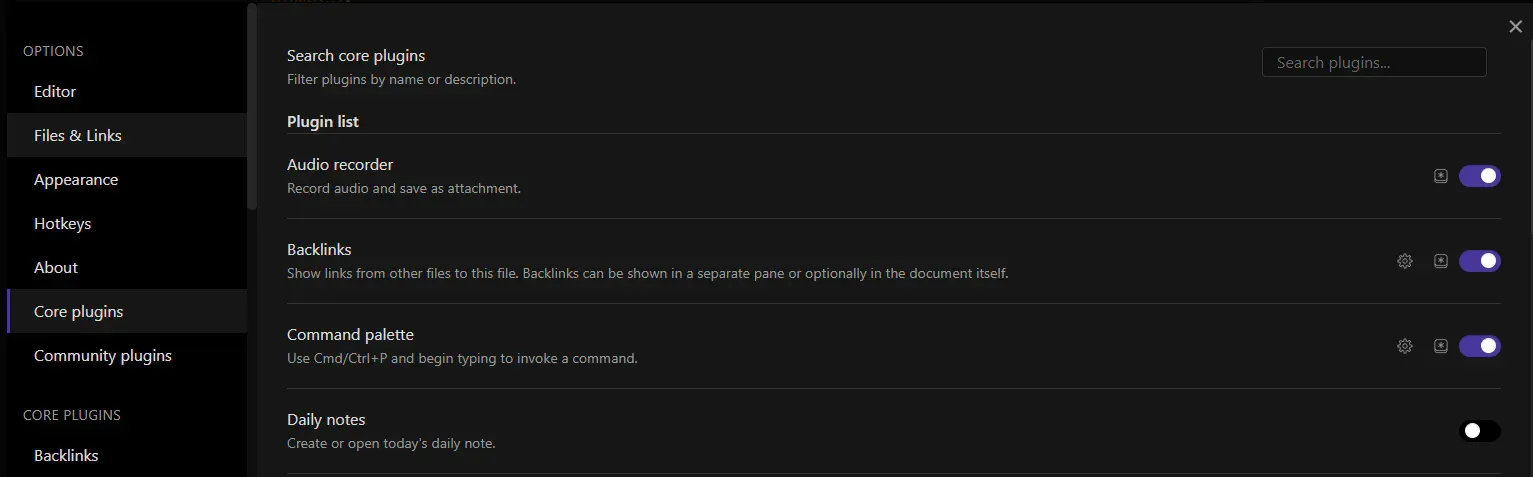
AI Plugins
Before we dive into the general purpose plugins I recommend, I want to cover AI plugins. By default, Obsidian does not include AI features. It fully relies on plugins to provide AI integrations. And if it's something you're interested in/curious about/absolutely need, then don't worry, there are many plugins out there providing AI features that leverage local or cloud-based Large Language Models (LLMs) such as OpenAI GPT, Anthropic Claude, GitHub Copilot, and many more!
- Smart Connections: creates embeddings for all your notes and enables you to find related notes with AI, to chat with your notes, and much more. It supports many different AI models
- Text Generator: generate text using various AI models, summarize notes, and more
- GitHub Copilot: Integrates GitHub Copilot for chat and text completions
- AI Tagger: Automatically tag your notes using AI
- AI Summary: Automatically summarize your notes
- Companion: Autocomplete using AI, including ChatGPT, and local model (e.g., via Ollama
Note that there are many more, and new ones pop up regularly: https://obsidian-plugin-stats.ganesshkumar.com/tags/ai
My favorite ones are:
- Smart Connections: I use this one for finding new connections, and chatting with my notes
- Text Generator: I use this one to generate and manipulate text using AI
Calendar
This plugin adds a useful calendar to the sidebar of Obsidian. It provides a simple way to navigate between your daily notes. I use it all the time instead of navigating through the file tree. At a glance, you can see the days for which you have taken daily notes. The second use case of this plugin is to easily create a future daily note. This is useful when you want to add a reminder for yourself.
Link: https://github.com/liamcain/obsidian-calendar-plugin
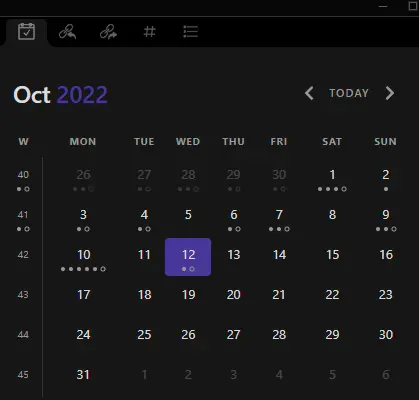
Periodic notes
Using the periodic notes plugin, you can easily create periodic notes (i.e., daily, weekly, monthly, quarterly and yearly notes).
You can associate a specific template with each periodicity (e.g. a template for daily notes, another for weekly notes, etc). This plugin is also well integrated with the calendar plugin above. When you click on a date in the calendar, it creates the corresponding daily note.
With this plugin, journaling is much easier to do on a regular basis, and so are weekly, monthly, quarterly and yearly periodic reviews.


Link: https://github.com/liamcain/obsidian-periodic-notes
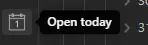
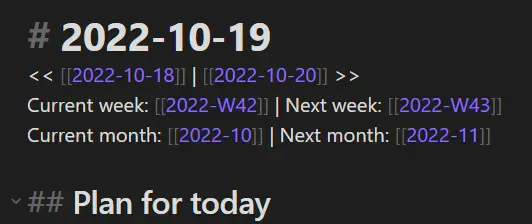
Rollover daily todos
If your list of tasks for the day is part of your daily notes (which I recommend), then this plugin is a must-have. It will automatically copy the incomplete tasks to the list of the next day. This makes it a breeze to continue where you left things off.
Link: https://github.com/shichongrui/obsidian-rollover-daily-todos
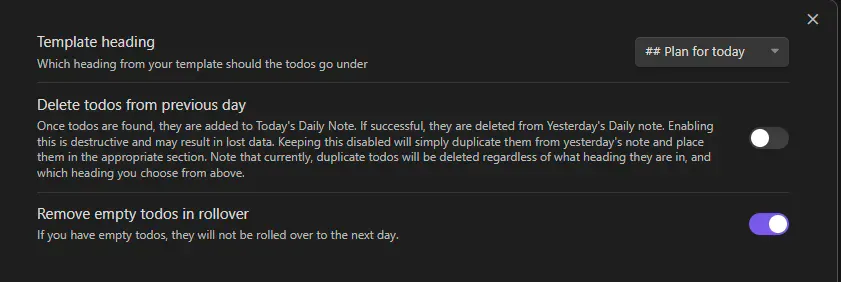
Dataview
Dataview is the most powerful Obsidian plugin there is. Using it, you can add queries to your notes to fetch information from your knowledge base.
To give you an idea of how powerful it is, take a look at these examples, taken directly from the Obsidian Starter Kit.
Find quotes corresponding to a specific author:
LIST FROM #quotes and [[<% tp.file.title %>]]
SORT file.name ASC
Find recently modified notes:
$=dv.list(dv.pages('').sort(f=>f.file.mtime.ts,"desc").limit(5).file.link)
Find orphan notes:
TABLE file.ctime AS "updated"
FROM "" WHERE length(file.inlinks) = 0
AND length(file.outlinks) = 0
AND length(file.tags) = 0
AND file.name != "Orphans"
SORT file.mtime desc
Find duplicate notes:
// Reference: https://github.com/claremacrae/obsidian-experiments-plugin/issues/1#issuecomment-1139556976
function listFileNameIssues(dv) {
let pages = dv.pages();
let groups = pages.groupBy(p => p.file.name.toLowerCase());
for (let group of groups) {
let count = 0
for (let page of group.rows.sort(p => p.file.path, 'asc')) {
count += 1;
}
if (count === 1 ) {
continue;
}
for (let page of group.rows.sort(p => p.file.path, 'asc')) {
dv.paragraph(page.file.link + ': ' + page.file.path);
}
}
}
listFileNameIssues(dv);
Pick random notes:
const limit = 10;
const notes = dv.pages().sort(() => Math.random()).slice (0, limit).map(note => note.file.link);
dv.list(notes);
Count the number of notes:
$=dv.pages().length
And this is just the tip of the iceberg. Check out the official documentation of the dataview plugin for more details about its possibilities.
Link: https://github.com/blacksmithgu/obsidian-dataview
Dataview Serializer
This is a plugin that I've created and that adds a major feature currently not supported by the Dataview plugin. It requires the Dataview plugin to function.
The feature added by this plugin is the capability of automatically serializing dataview queries to Markdown.
When you write a normal Dataview query, "all you get" is a live view showing the results of the query. The output is never saved, it's just refreshed every time you look at the note containing the query. If you open that note with another editor, all you can see if the query, not the results.
With the Dataview Serializer plugin, you not only see the query, but also the output. This is powerful because it means that the data IS there. If you publish the note (e.g., using Obsidian Publish, Quartz or GitHub pages), then the data will also be there. As an added benefit, the data may also appear on your graph, which is mighty powerful.
Here's what it looks like:
<!-- QueryToSerialize: LIST FROM #quotes WHERE public_note = true SORT file.name ASC -->
<!-- SerializedQuery: LIST FROM #quotes WHERE public_note = true SORT file.name ASC -->
- [[20 years from now, the only people who will remember that you worked late are your kids]]
- [[A beautiful book is a victory won in all the battlefields of human thought.md|A beautiful book is a victory won in all the battlefields of human thought]]
- [[A busy mind accelerates the perceived passage of time. Buy more time by cultivating peace of mind]]
...
<!-- SerializedQuery: END -->
The first part with "QueryToSerialize" contains the query that needs to be executed. The second part, with "SerializedQuery", is added automatically by this plugin, and corresponds to the Markdown version of the query results.
Every time a note containing a serialized query is opened, the queries are evaluated again, and the serialized output gets updated. It's also possible to refresh the output of all Dataview Serializer queries.
I use this plugin extensively in the Obsidian Starter Kit, for instance for Maps of Content, Dashboard queries, and more!
Link: https://github.com/dsebastien/obsidian-dataview-serializer
Documentation: https://developassion.gitbook.io/obsidian-dataview-serializer
Templater
The templater plugin is a powerful templating engine for Obsidian. It provides many functions to help you create really cool templates.
Here's an example, again taken from the Obsidian Starter Kit which uses the Templater plugin extensively:
---
tags:
- weekly_notes
---
# <% tp.file.title %>
<< [[<% tp.date.now("YYYY-[W]WW", "P-1W") %>]] | [[<% tp.date.now("YYYY-[W]WW", "P+1W") %>]] >>
Current month: [[<% tp.date.now("YYYY-MM") %>]] | Next month: [[<% tp.date.now("YYYY-MM", "P+1M") %>]]
Year note: [[<% tp.date.now("YYYY") %>]]
## Goals
-
## Achievements
-
## Discoveries
### [[<% tp.date.now("YYYY-MM-DD") %>]]
-
### [[<% tp.date.now("YYYY-MM-DD", 1) %>]]
-
### [[<% tp.date.now("YYYY-MM-DD", 2) %>]]
-
### [[<% tp.date.now("YYYY-MM-DD", 3) %>]]
-
### [[<% tp.date.now("YYYY-MM-DD", 4) %>]]
-
### [[<% tp.date.now("YYYY-MM-DD", 5) %>]]
-
### [[<% tp.date.now("YYYY-MM-DD", 6) %>]]
-
## Challenges
-
## Gratitude
-
Once you have created a template, you can easily add it to any note using the ALT/Cmd + E shortcut.
Take a look at the Templater plugin reference documentation to learn more about its capabilities.
Link: https://github.com/SilentVoid13/Templater
Auto Note Mover
The Auto Note Mover is one of my favorite Obsidian plugin. It provides a way to automatically move notes around within your knowledge base. This is great as it removes the need to manually file notes.
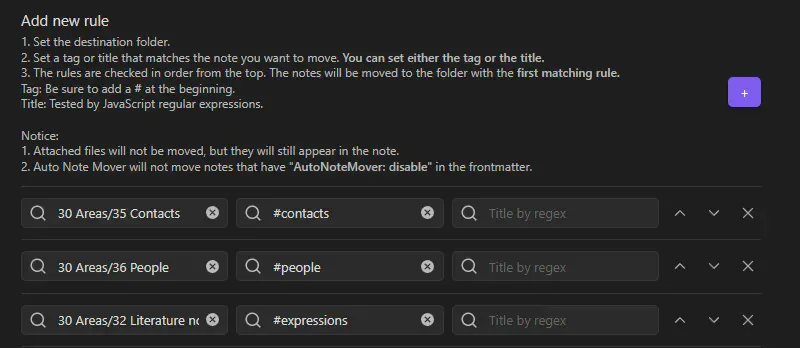
Link: https://github.com/farux/obsidian-auto-note-mover
Homepage
The homepage plugin does exactly what it says: it lets you create a homepage for your knowledge base. I personally rely on this plugin to create my productivity dashboard. The homepage is just a note like any other, meaning that you can add whatever you want to it: text, titles, images, tasks, dataview queries, etc.
Link: https://github.com/mirnovov/obsidian-homepage
Kanban
This plugin makes it possible to create Kanban boards in Obsidian. Thanks to this plugin, you could manage your entire todo list within Obsidian instead of using other tools such as Trello.
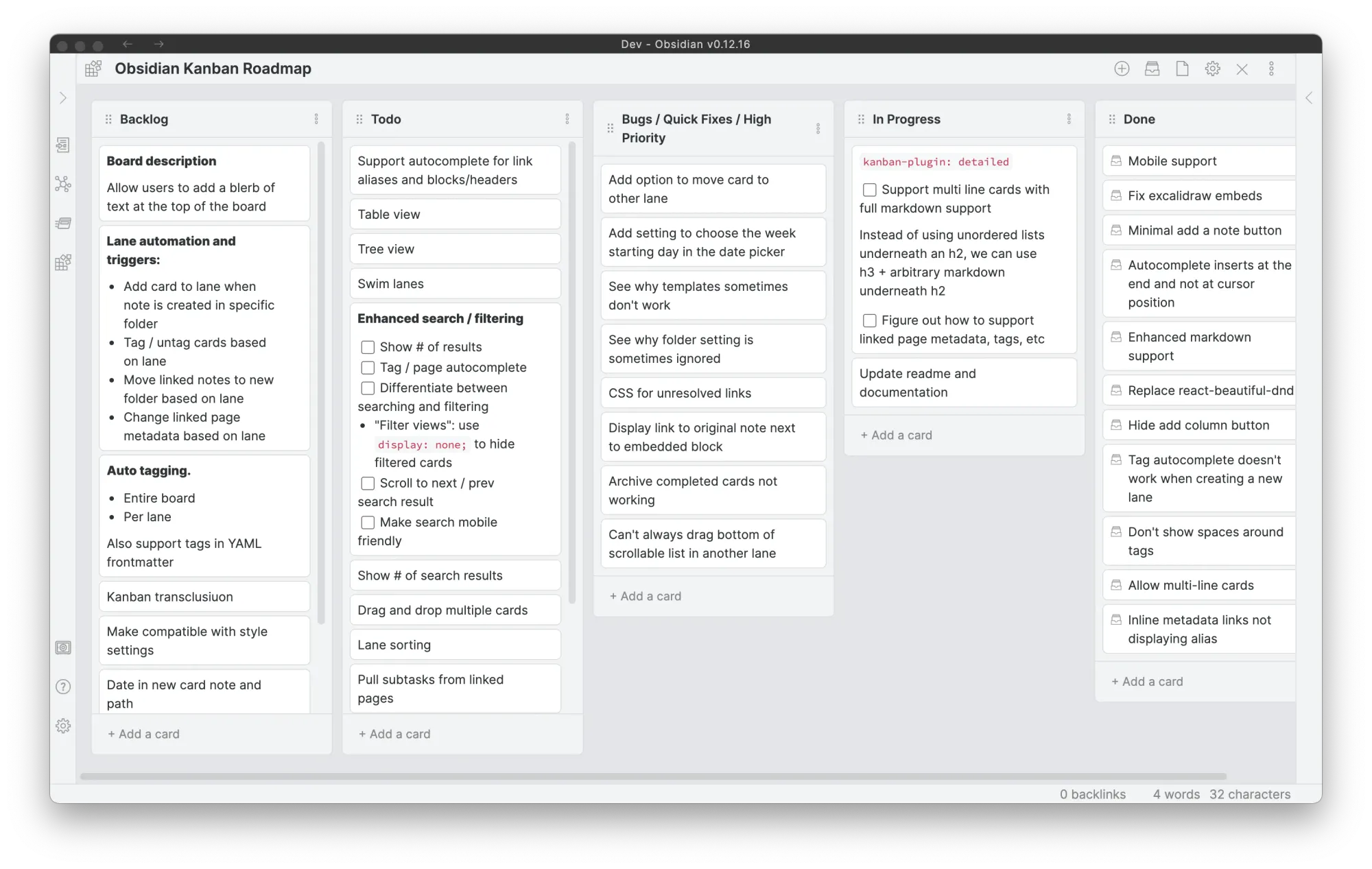
Link: https://github.com/mgmeyers/obsidian-kanban
Paste image renamer
The Paste image renamer allows you to rename images and attachments when you add those to your Obsidian vault. This is a must-have.
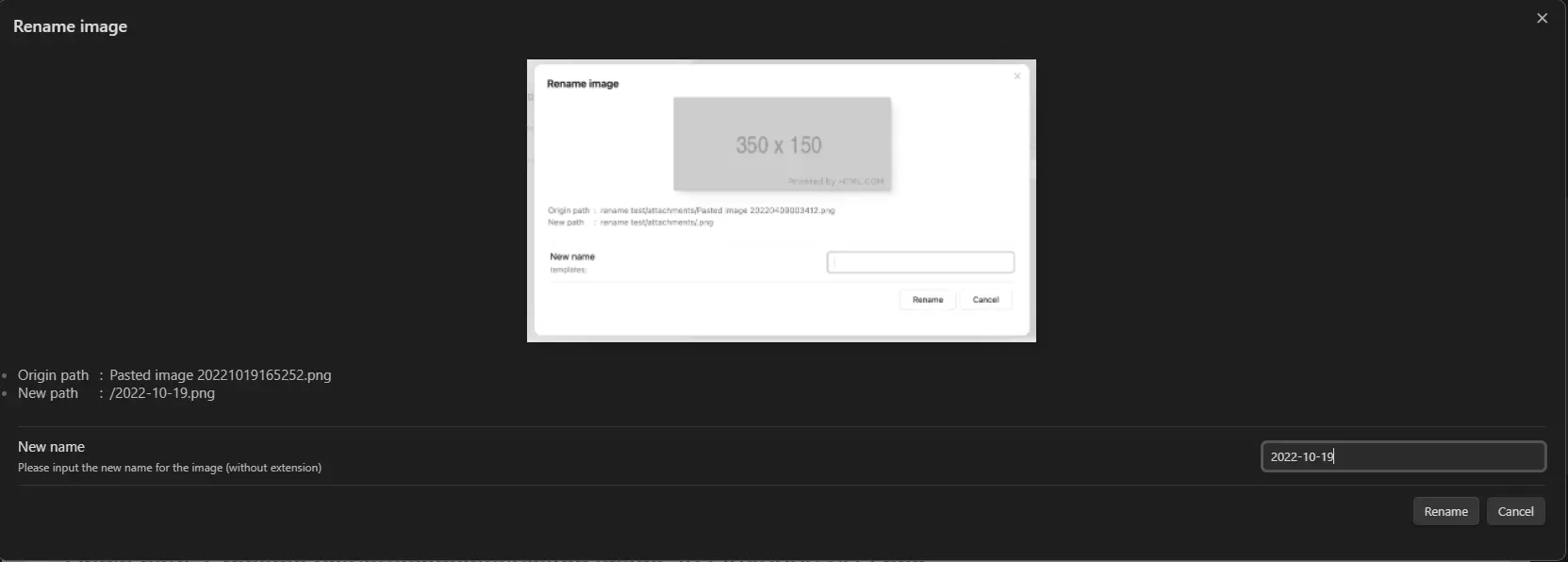
Link: https://github.com/reorx/obsidian-paste-image-rename
Linter
This Obsidian plugin formats and styles notes automatically, based on the rules you configure. This helps a lot to maintain a consistent knowledge base.
Link: https://github.com/platers/obsidian-linter
Tag Wrangler
The Tag Wrangler plugin helps you rename, merge, toggle, and search tags from the Obsidian tag pane.
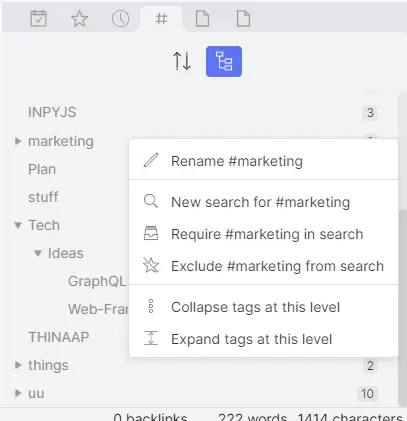
Link: https://github.com/pjeby/tag-wrangler
Smart Connections
Chat with your notes right in Obsidian. This plugin processes your notes with OpenAI ChatGPT, GPT-4 and Embeddings.
Be cautious if you care about privacy. If it's not too big of a deal for you, then this plugin is incredibly powerful.
Link: https://github.com/brianpetro/obsidian-smart-connections
Text transporter
The Text Transporter plugin is a Swiss Army Knife of text manipulation for Obsidian. Clearly a must-have to apply transformations to your notes.
Link: https://github.com/TfTHacker/obsidian42-text-transporter
Notes refactor
This plugin lets you copy/extract text selections from a note into other ones. It completements the features offered by the text transporter plugin.
Link: https://github.com/lynchjames/note-refactor-obsidian
Various complements
This plugin boosts productivity by automatically completing what you type, proposing to add links when some text matches the title of a note, etc.
Link: https://github.com/tadashi-aikawa/obsidian-various-complements-plugin
Tasks
The Obsidian Tasks plugin helps you track tasks across your Obsidian vault. It supports due dates, recurring tasks, querying, filtering, etc. This plugin, combined with the Kanban plugin is a killer combo.
Check out the official plugin documentation for more details.
Link: https://github.com/obsidian-tasks-group/obsidian-tasks
Extract URL
This plugin makes it really easy to capture external content into Obsidian. It extracts Markdown compatible with Obsidian out of URLs. Thanks to this plugin, you can paste the URL of a Website in an Obsidian note, invoke a command and have the URL be replaced by the content converted into Markdown.
Link: https://github.com/trashhalo/obsidian-extract-url
Find unlinked files
This plugin enables you to quickly identify orphaned notes (i.e., notes with no backlinks) and notes with broken links.
Link: https://github.com/Vinzent03/find-unlinked-files
Natural language dates
This plugin allows you to use natural language dates more easily.
Link: https://github.com/argenos/nldates-obsidian
Excalidraw
This plugin integrates Excalidraw. This provides a great way to create mind maps and other schemas.
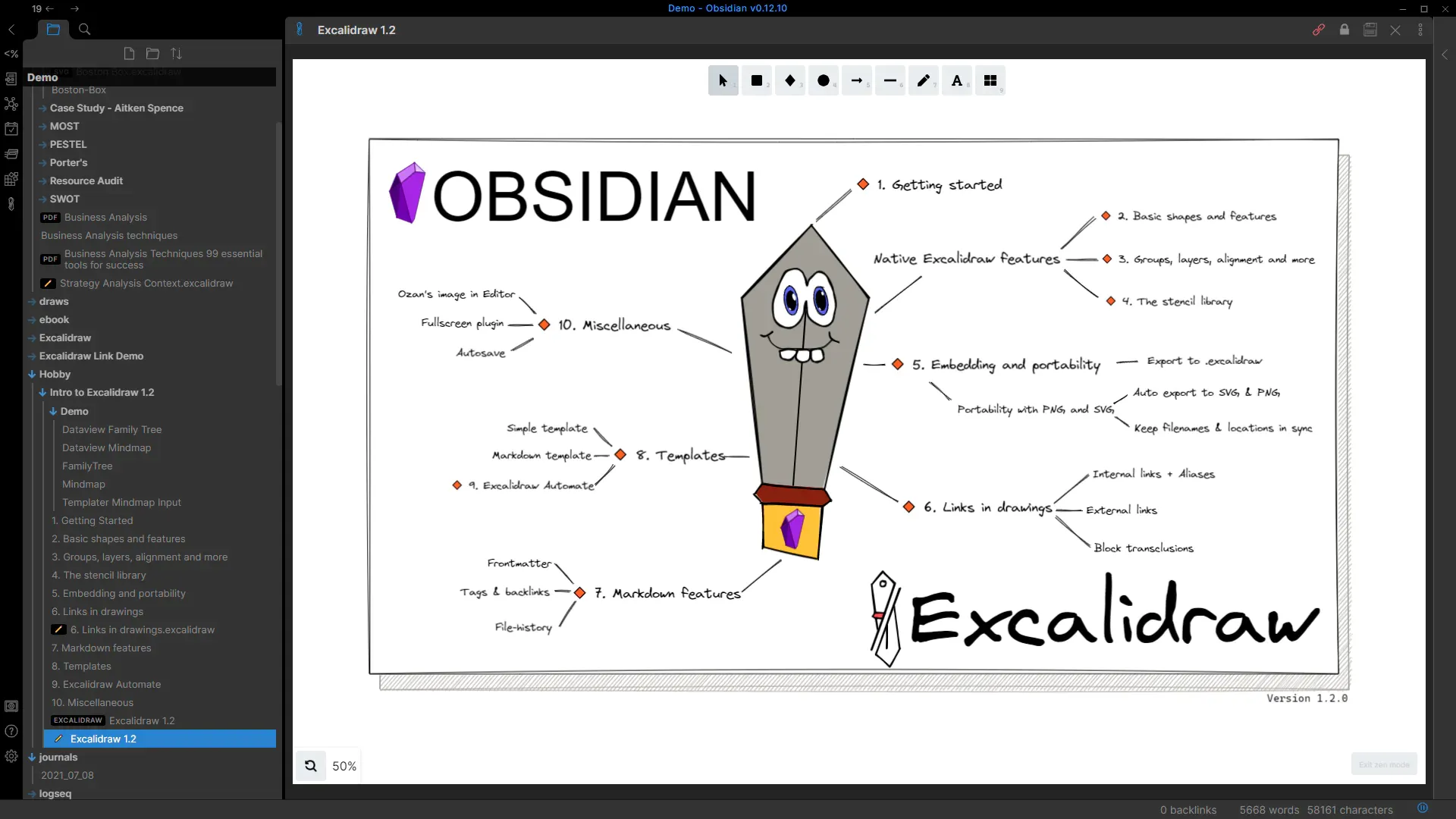
Link: https://github.com/zsviczian/obsidian-excalidraw-plugin
Mind Map
An Obsidian plugin for displaying markdown notes as mind maps using Markmap.
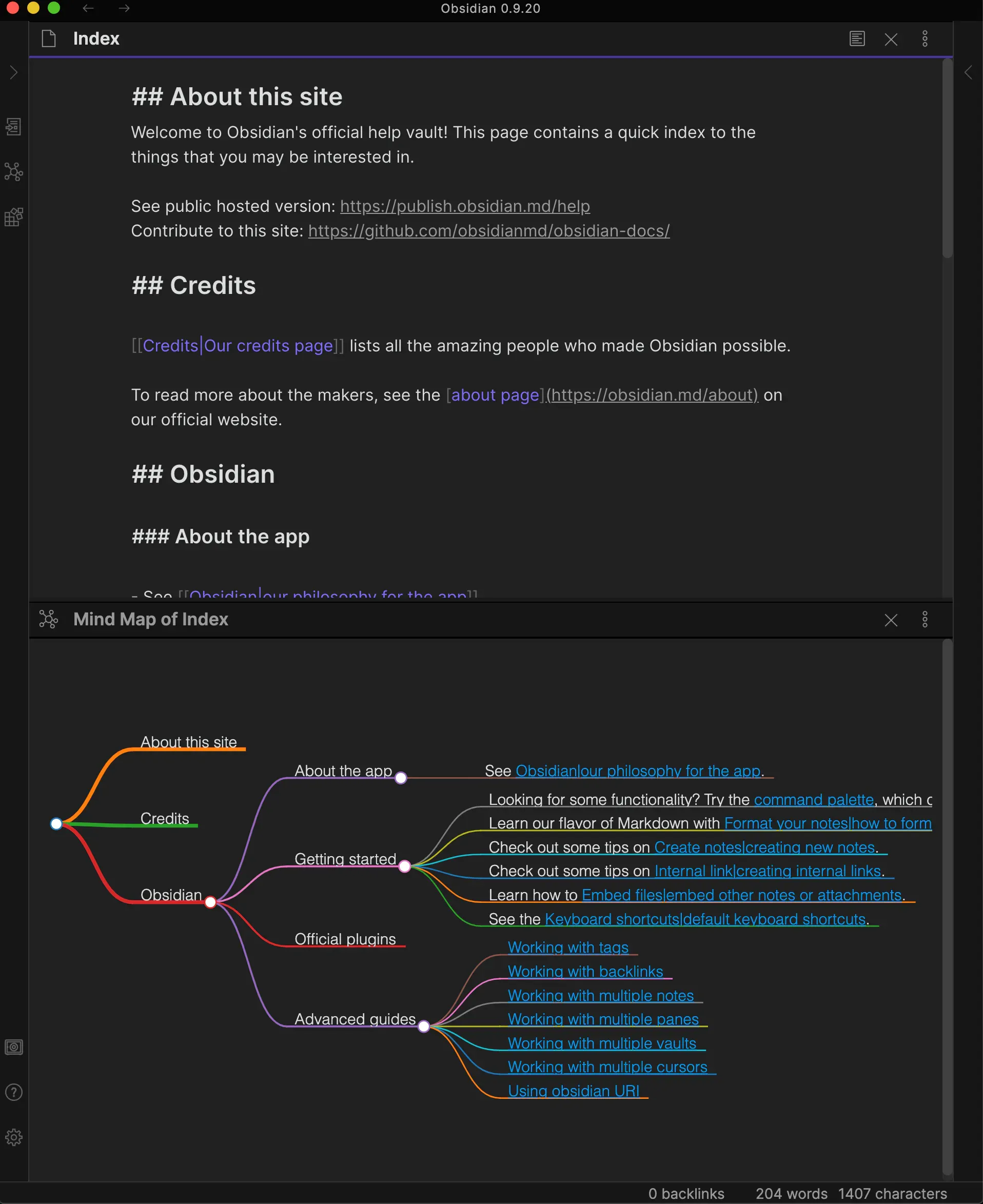
Link: https://github.com/lynchjames/obsidian-mind-map
Outliner
Allows you to work with your lists exactly like in Workflowy, RoamResearch or LogSeq
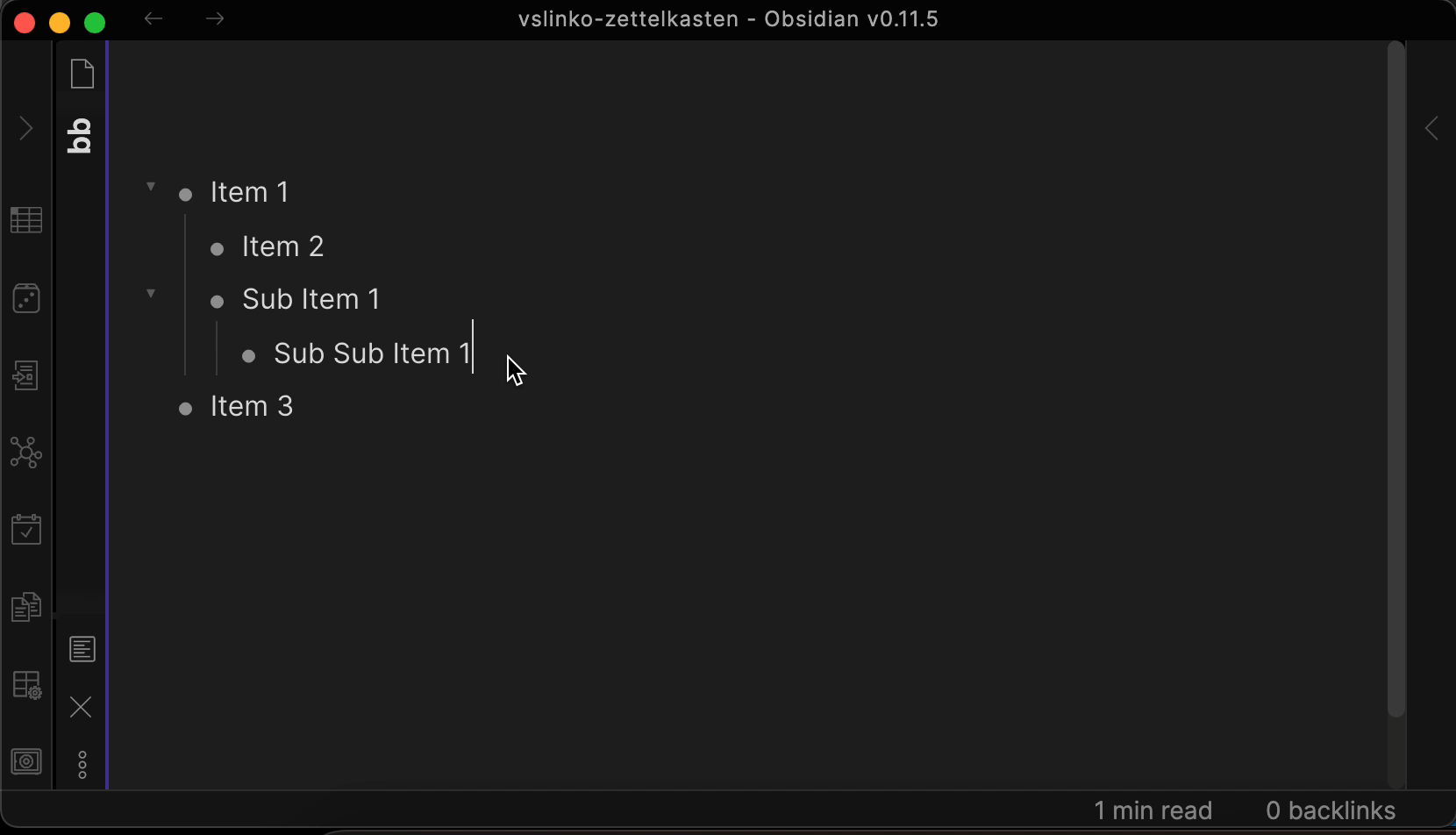
Link: https://github.com/vslinko/obsidian-outliner
Image in editor
Enables you to view Images, Transclusions, iFrames and PDF Files within the Editor without a necessity to switch to the Preview mode.
Link: https://github.com/ozntel/oz-image-in-editor-obsidian
Recent files
Display a list of most recently opened files.
Link: https://github.com/tgrosinger/recent-files-obsidian
Table editor
An editor for Markdown tables. It can open CSV data and data from Microsoft Excel, Google Sheets, Apple Numbers and LibreOffice Calc as Markdown tables from Obsidian Markdown editor.
Link: https://github.com/ganesshkumar/obsidian-table-editor
Smart random note
This plugin adds a way to open a random note based on the list of search results. This is a great addition to explore your knowledge base randomly (always useful to re-discover old/forgotten notes)
Link: https://github.com/erichalldev/obsidian-smart-random-note
Zoom
This plugin lets you "zoom" into headings and lists. This makes it much easier to focus on specific parts of long notes.
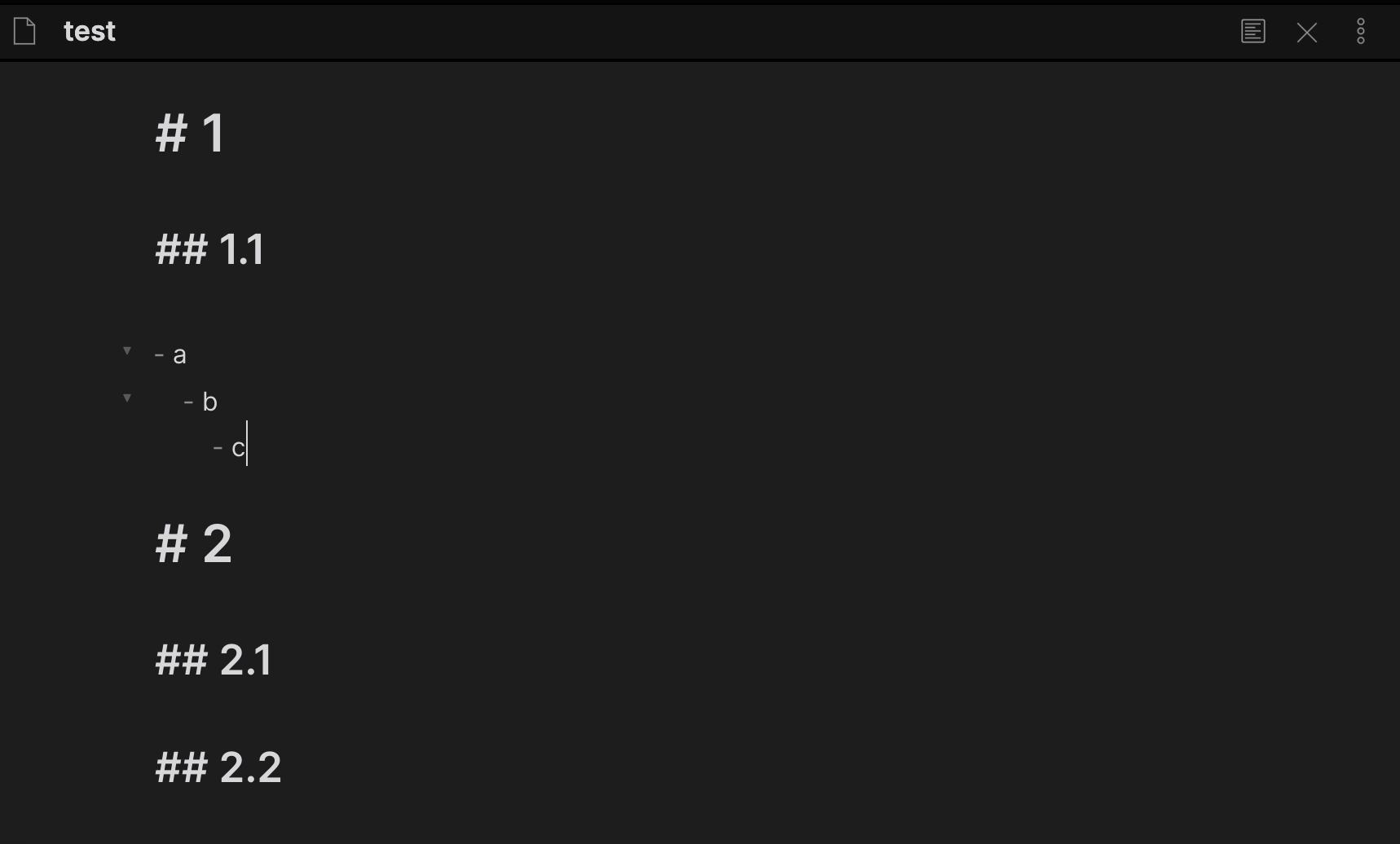
Link: https://github.com/vslinko/obsidian-zoom
Doubleshift
Obsidian Plugin to open the command palette by pressing shift twice. Software developers will love this one!
Link: https://github.com/Qwyntex/doubleshift
Vault statistics
Status bar item with vault statistics such as number of notes, files, attachments, and links.
Link: https://github.com/bkyle/obsidian-vault-statistics-plugin
Tomorrow's daily note
Easily open tomorrow's daily note
Link: https://github.com/frankolson/obsidian-tomorrows-daily-note
Obsidian Git
Backup your Obsidian.md vault with git. A bit technical but really valuable!
Link: https://github.com/denolehov/obsidian-git
Editing Toolbar
This plugin adds a visual toolbar you can use to modify text styles in your notes. If you're not used to Markdown yet, then this can prove very useful.
Demo: https://github.com/PKM-er/obsidian-editing-toolbar/raw/master/editing-toolbar-demo.gif
Links: https://github.com/PKM-er/obsidian-editing-toolbar
And more... There is an Obsdian plugin for each use case
There are many other really interesting plugins for Obsidian. Here are some you might want to check out as well:
- Admonition: https://github.com/valentine195/obsidian-admonition
- Banners: https://github.com/noatpad/obsidian-banners
- Day Planner: https://github.com/lynchjames/obsidian-day-planner
- Emotion picker: https://github.com/dartungar/obsidian-emotion-picker
- Icon shortcodes: https://github.com/aidenlx/obsidian-icon-shortcodes
- Kindle: https://github.com/hadynz/obsidian-kindle-plugin
- Simple embeds: https://github.com/samwarnick/obsidian-simple-embeds
- Review: https://github.com/ryanjamurphy/review-obsidian
- Syntax highlight: https://github.com/deathau/cm-editor-syntax-highlight-obsidian
- Reading time: https://github.com/avr/obsidian-reading-time
- Better word count: https://github.com/lukeleppan/better-word-count
- Dialogue: https://github.com/holubj/obsidian-dialogue-plugin
How to find additional Obsidian plugins
First of all, keep in mind that this list is opinionated. There are many many more plugins out there. So let me first tell you where you can find additional ones.
There are various ways to discover valuable Obsidian plugins. First of all, you can use the official community plugins list:
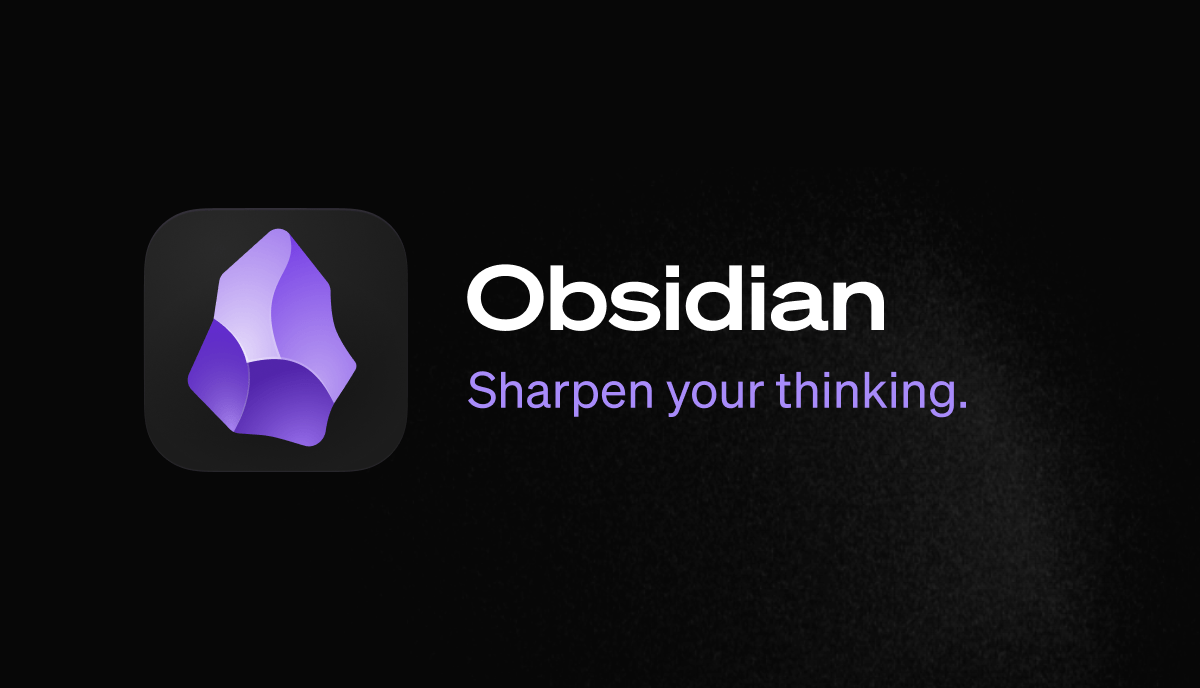
Official community plugins list
Second, you can use the Obsidian Plugin Stats website to explore popular plugins, search by tags, etc:
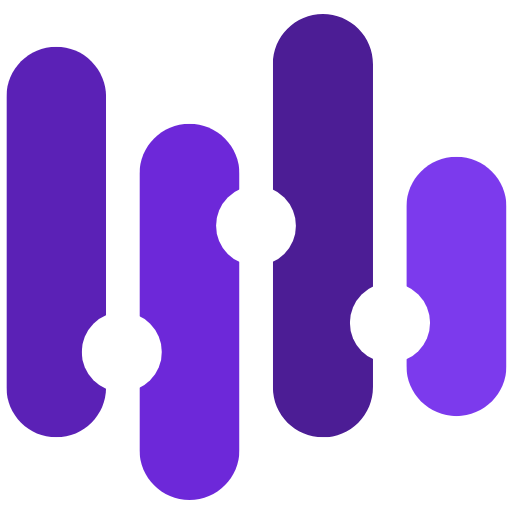
Third-party Obsidian Plugin stats
Third, you can follow Nuno Campos, who regularly reviews the newest plugins:

He previously published on Medium:

If you're a geek like me, you can keep an eye on the official plugins list, which is defined in this JSON file:
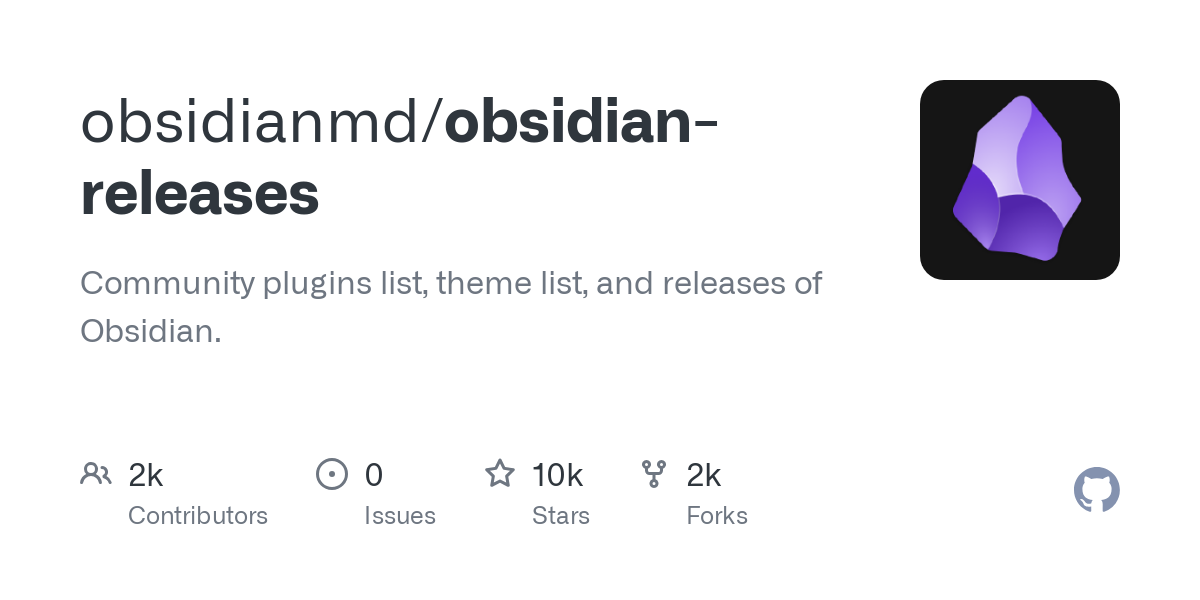
And if you're a nerd like me, you could even leverage AI and programming to analyze the raw plugin stats to discover popular/trending plugins:
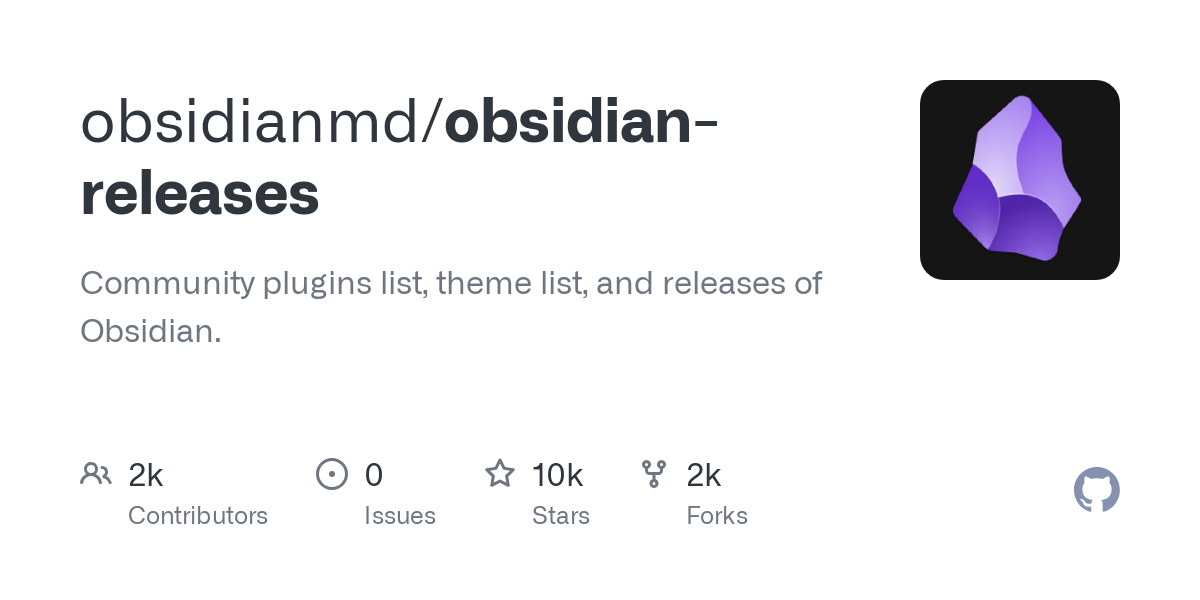
Bonus: The Web viewer core plugin
Since version 1.8.0, Obsidian integrates a Web viewer (core) plugin that lets you open external links within Obsidian. It makes it a breeze to read content without leaving Obsidian.
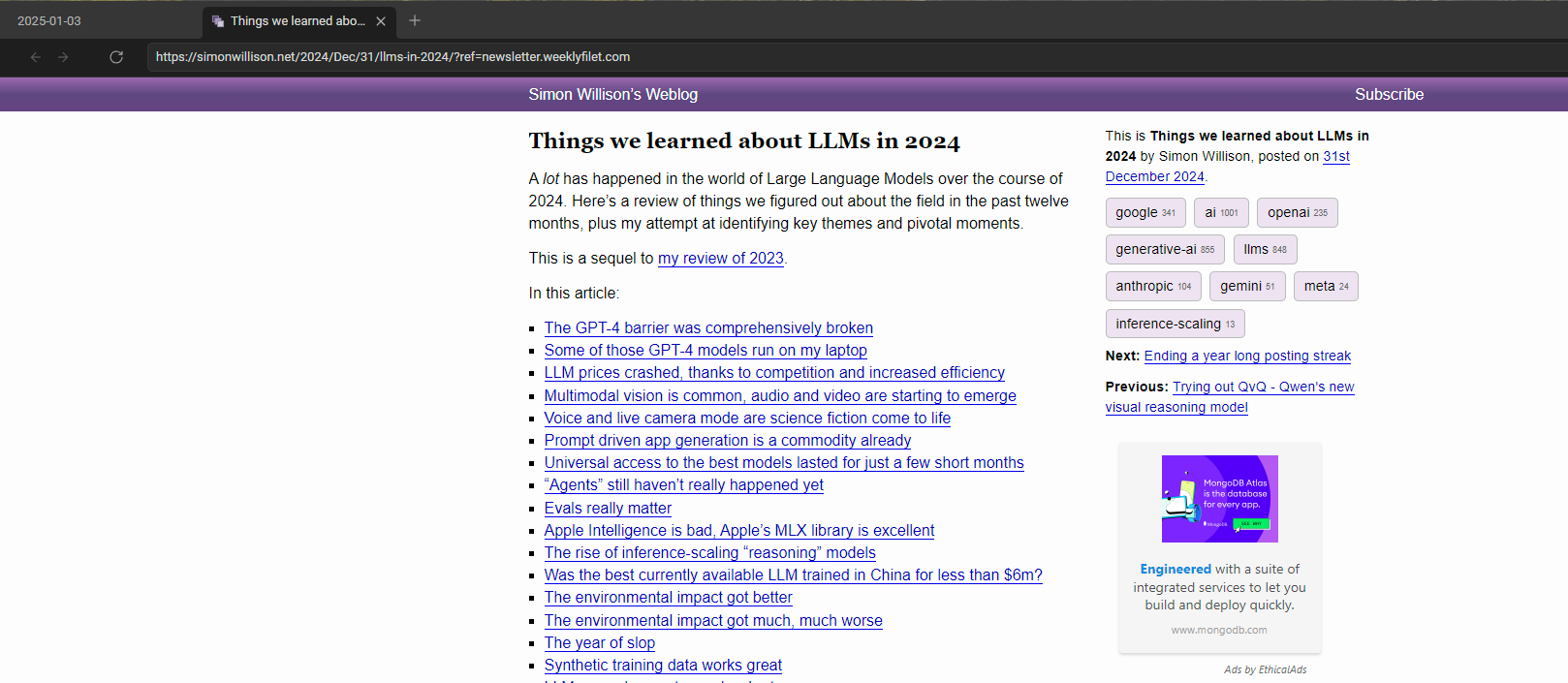
With this core plugin, external links open as a tab within Obsidian. As with any other tab, you can move it around, split it, open it in a pop-out window, etc.
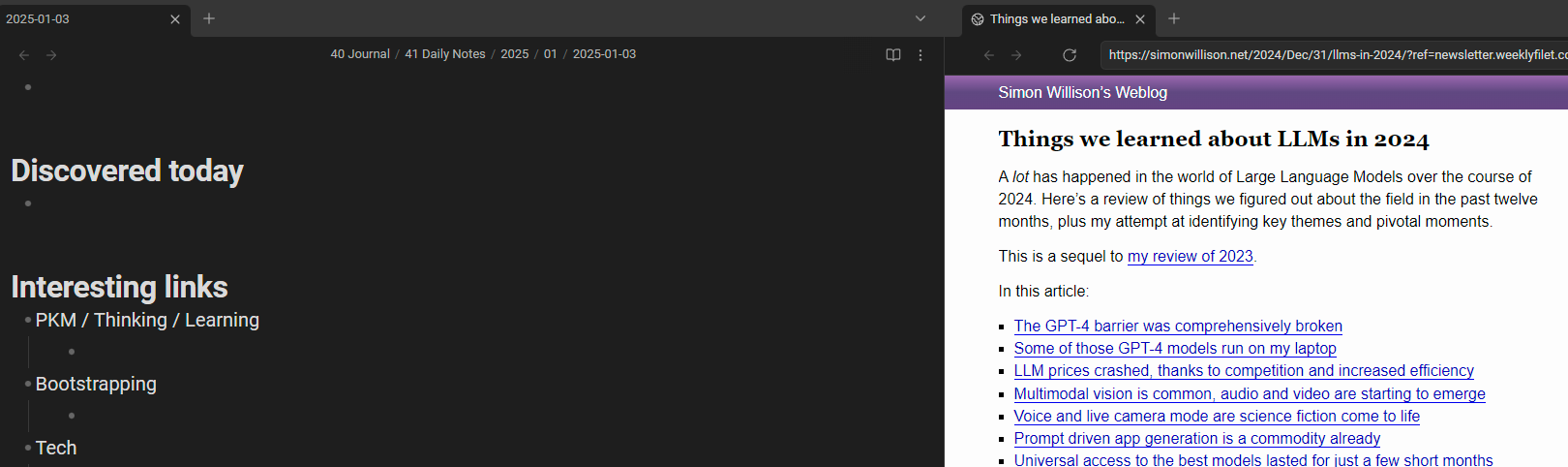
Moreover, this plugin also enables embedding Web pages in canvas files. Pretty cool if you ask me!
Once enabled, you can configure the following:
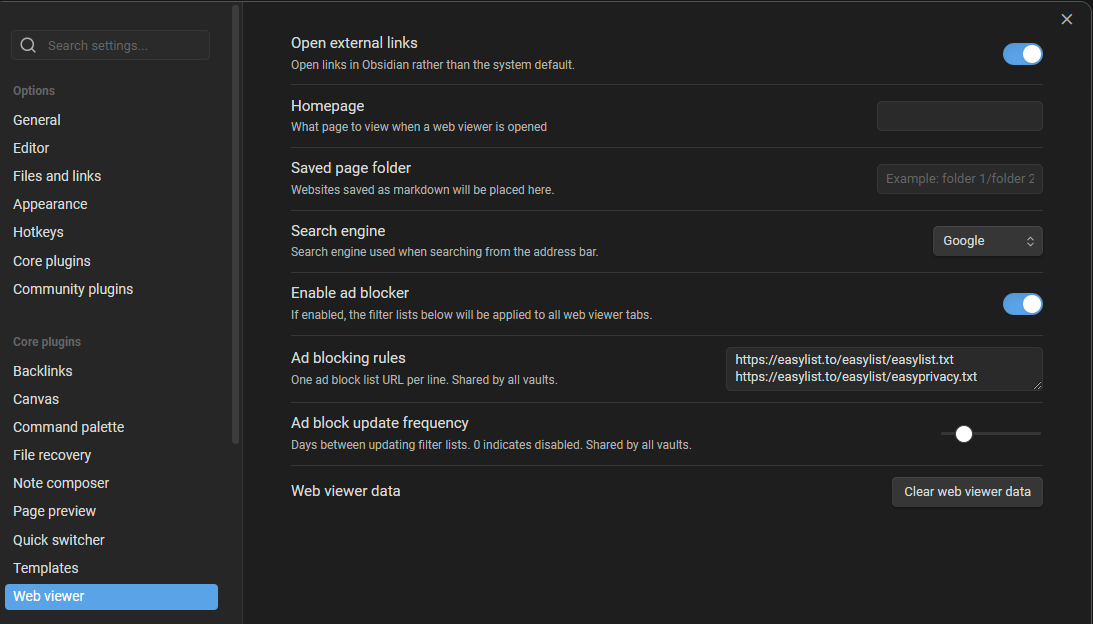
You can always open external links using the Web viewer plugin by enabling "Open external links". You can also:
- Set a homepage to load by default in Web viewer tabs using the "Homepage" option
- Set a folder where to store pages you save using Web viewer
- Enable/disable the built-in ad blocker, configure the ad blocking rule sets, and their update frequency
- Clear the Web viewer data (i.e., browser cache)
Last but not least, as the settings above hint at, the Web viewer plugin lets you save pages to your Obsidian vault:
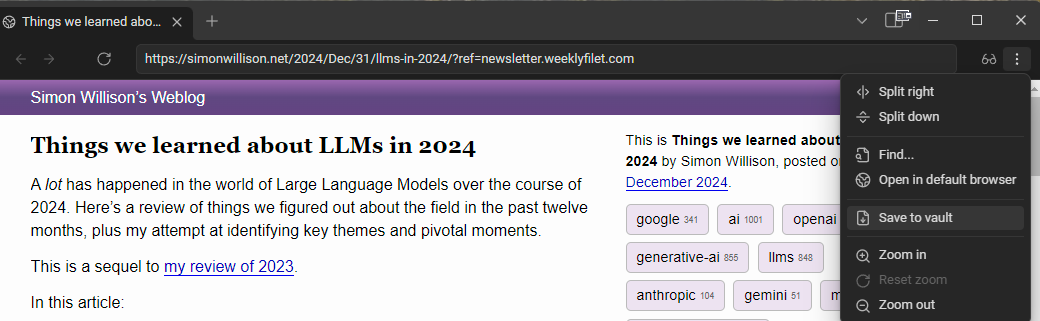
This can be used to save Web pages that you want to explore later on. Note that when saving Web pages to your vault, Obsidian converts those to be more readable.
Bonus: The Obsidian Web Clipper
A last "plugin" I want to mention is the official Obsidian Web Clipper. This one is actually a browser extension, but you don't want to miss it. It makes it a breeze to curate/capture content from anywhere on the Web and to send it all to your Obsidian vault.
The Obsidian Web Clipper not only captures and converts content to Markdown, but also extract useful metadata (e.g., page title, tags, og meta, and more!).
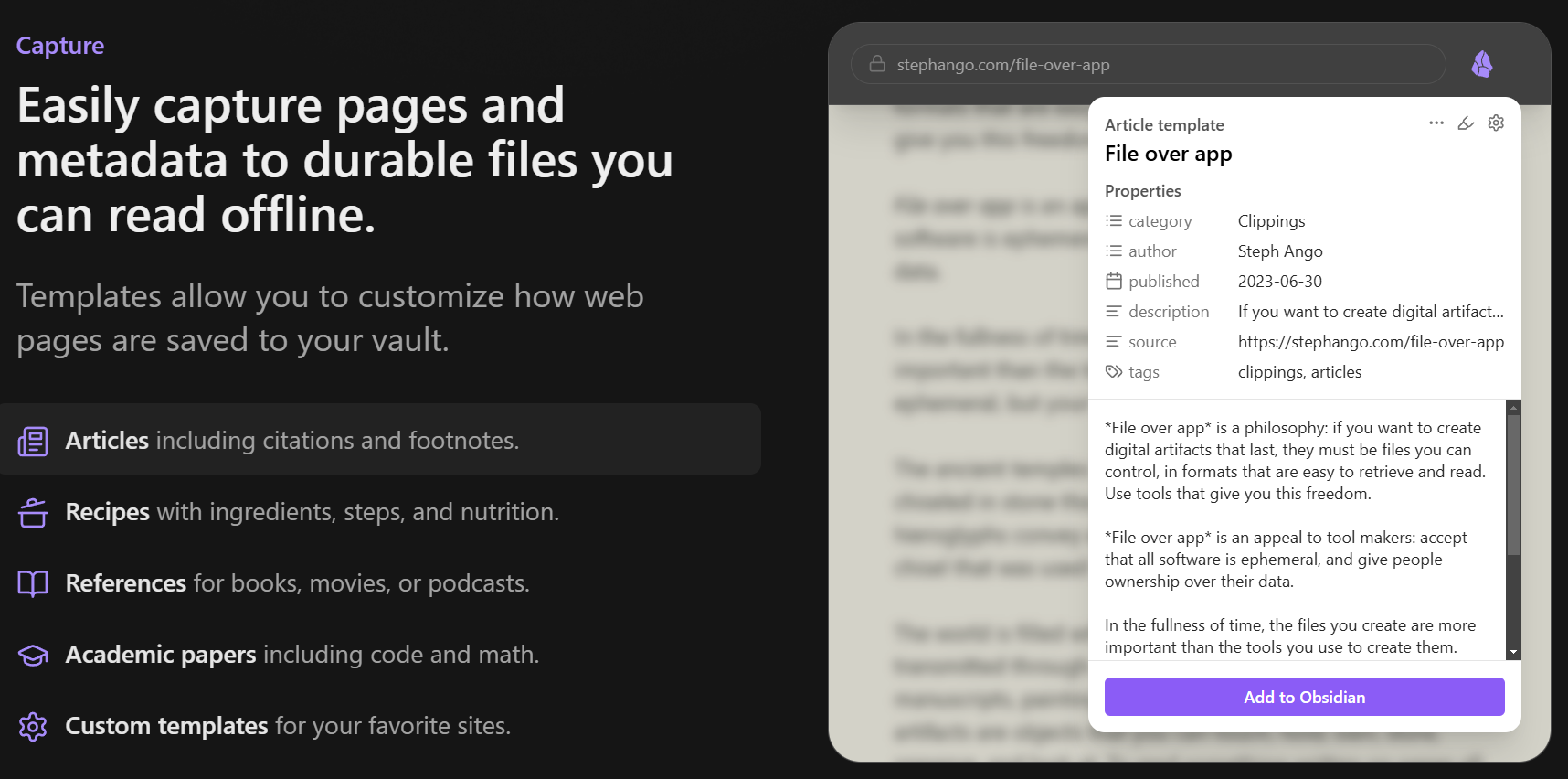
It also enables capturing highlights, which is a great way to capture insights as you explore the Web.
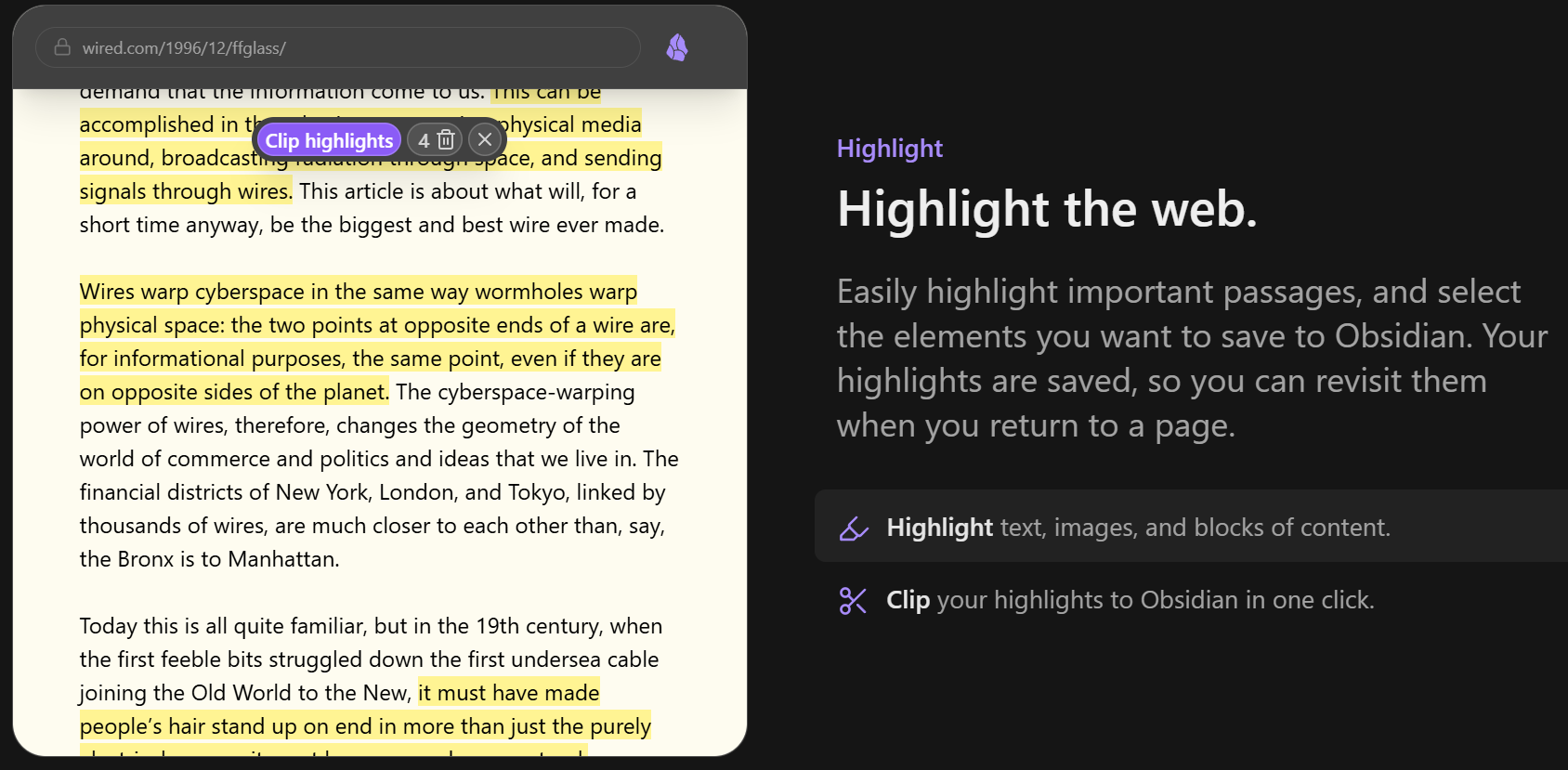
Go check it out now:
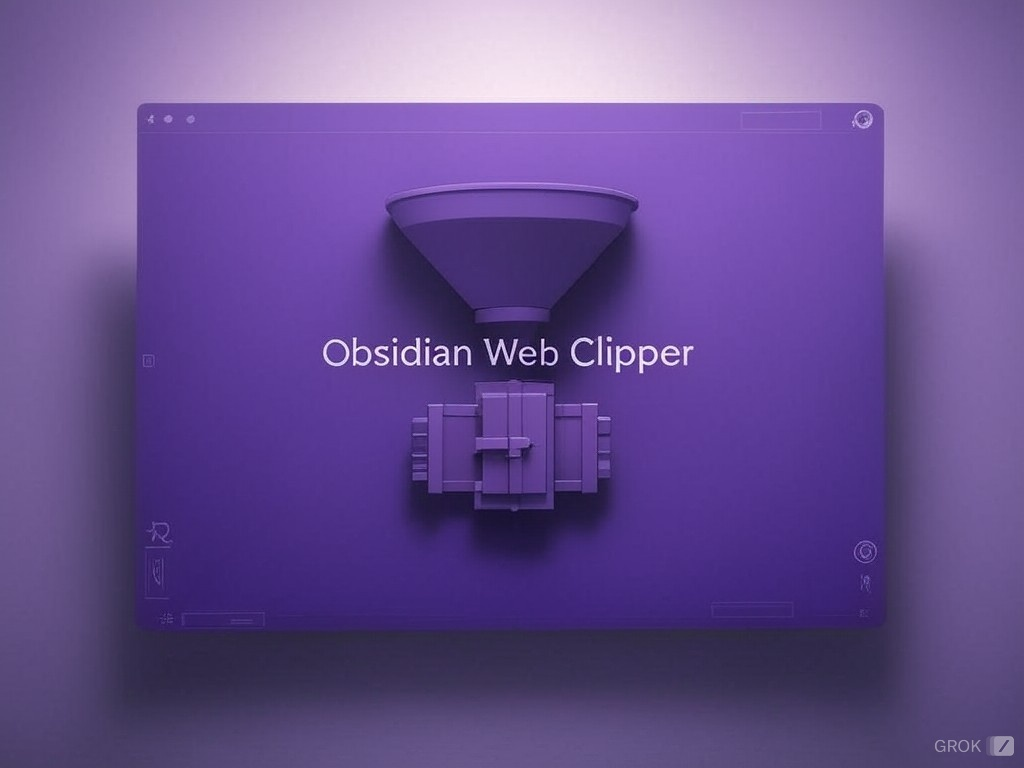
Conclusion
In this article, I've listed the best Obsidian plugins I know of, and then some. The Obsidian developer community is large and very productive. The plugin ecosystem of Obsidian adds a ton of value and really deserves your time and attention. Check those plugins out and tell me which ones you love most. I'm also curious about which plugins you think I should add to this list!
That's it for today! ✨
About Sébastien
I'm Sébastien Dubois, and I'm on a mission to help knowledge workers escape information overload. After 20+ years in IT and seeing too many brilliant minds drowning in digital chaos, I've decided to help people build systems that actually work. Through the Knowii Community, my courses, products & services and my Website, I share practical and battle-tested systems. You can follow me on X 🐦 and on BlueSky 🦋.
I am an author, founder, and coach. I write books and articles about Knowledge Work, Personal Knowledge Management, Note-taking, Lifelong Learning, Personal Organization, and Zen Productivity. I also craft lovely digital products.
If you want to follow my work, then become a member and join our community.
Ready to get to the next level?
If you're tired of information overwhelm and ready to build a reliable knowledge system:
- 🎯 Join Knowii and get access to my complete knowledge transformation system
- 📚 Take the Course and Master Knowledge Management
- 🚀 Start with a Rock-solid System: the Obsidian Starter Kit
- 🦉 Get Personal Coaching: Work with me 1-on-1
- 🛒 Check out my other products and services. These will give you a rock-solid starting point for your note-taking and Knowledge Management efforts